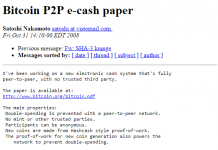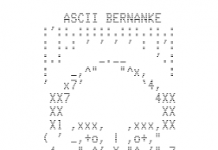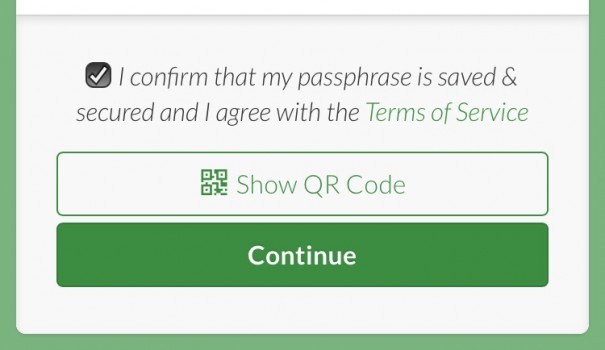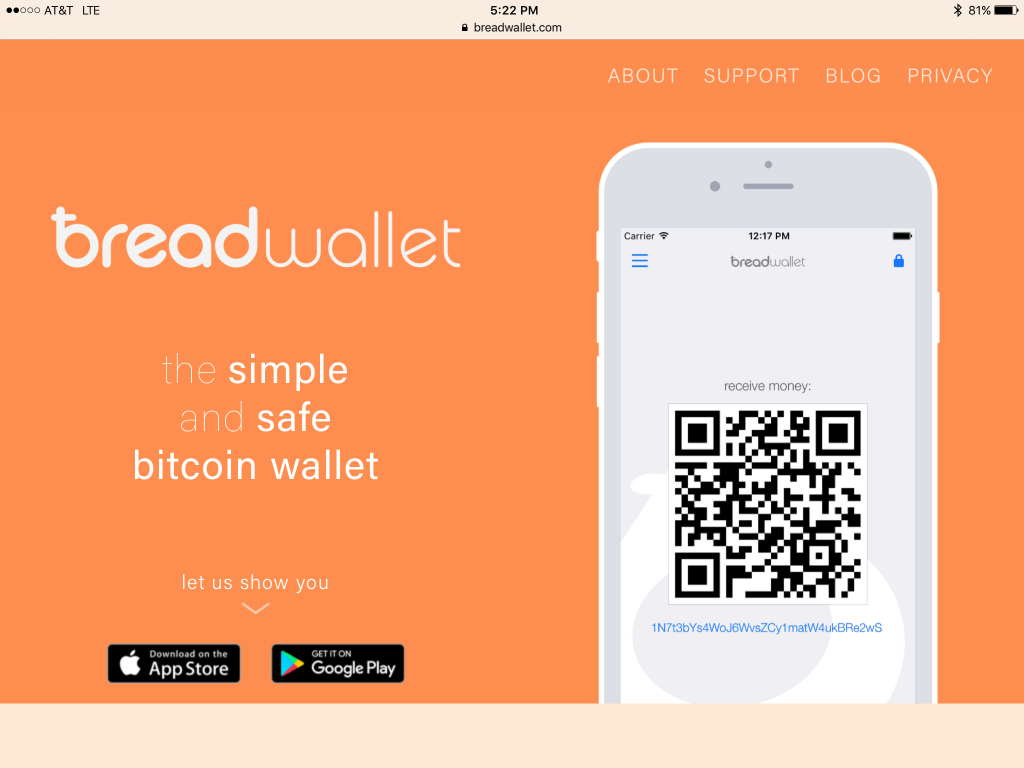Desktop wallets are a great option for anyone sending frequent Bitcoin payments from their computer.
In this post we will cover some of the best bitcoin desktop wallets and help you decide which is right for you.
HEADS UP!
Electrum

Electrum may be the most popular desktop Bitcoin wallet.
One reason for Electrum’s popularity is that it’s very easy to use and understand. On the other hand, power users can configured it to work with a number of advanced features (like TOR or cold storage).
So Electrum is a great choice for both new Bitcoin users or advanced users alike. It is available on Mac, Windows, and Linux.
Bitcoin Armory

Bitcoin Armory is another old and tested Bitcoin wallet for all desktop platforms.
If you understand it well you can set it up for cold storage, which means your bitcoins will be stored securely offline and out of reach from hackers.
Bitcoin Core
Bitcoin Core is a Bitcoin full node wallet. This means it downloaded the entire Bitcoin blockchain.
It is the most private Bitcoin wallet although it takes patience and quite some time to setup.
Frequently Asked Questions
When should I use a desktop Bitcoin wallet?
If you’re on your computer a lot and don’t need super secure storage, a desktop wallet is a good choice.
Do desktop wallets work with hardware wallets?
Yes, see next section.
Can I store large amounts of bitcoins in a desktop wallet?
You can, but this isn’t recommended.
Hardware wallets work with many different types of desktop wallets.
KeepKey, TREZOR, and Ledger Nano S all work with Electrum. TREZOR and the Ledger Nano S both work with Copay.
Setup is very easy and you can have your hardware wallet securely signing transactions via your desktop wallet in just a few minutes.
What’s the difference between a desktop wallet and a web wallet?
Web wallets are more like accounts. A web wallet makes you set a passwords which it uses to encrypt your wallet on the web wallet server.
Desktop wallets are actual apps that are installed on your computer.
Are desktop wallets free?
Yes, all desktop wallets are free. Hardware wallets are the only type of wallet that costs money.
If someone has access to my computer can they access my bitcoins?
It depends. Many desktop wallets encrypt your private keys and request a password to decrypt it every time you open the wallet. This means that you need to enter a password in order to send bitcoins from most desktop wallets.
How do I backup my desktop wallet?
Most wallets generate a seed on setup. You write this seed down on a piece of paper and it can be used to restore your wallet if you lose your computer of have it stolen.
Can I use more than one desktop wallet at a time?
Yes, of course. We suggest trying many different desktop wallets and then deciding which one has the features you need.
Electrum User Guide and Review
Electrum is a light weight Bitcoin wallet for Mac, Linux, and Windows. It was created in November 2011.
The main features of Electrum are support for hardware wallets TREZOR, Ledger Nano and HW1, secure cold storage using an offline computer, and decentralized verification using SPV.
Electrum Security
Electrum functions as a hot wallet or cold storage. For both wallet types, a 12 word seed is generated which allows you to backup and restore the entire wallet and its keys.
For cold storage, a seed is generated on a secure offline computer and written to a piece of paper. A master public key is created from the seed and imported into a separate Electrum install on your everyday computer. You can now view the wallet balance, accept payments, and create new addresses on a hot computer without the risk of funds being stolen. All transactions must be signed by the offline computer.
All Electrum private keys are encrypted and never leave your computer. Electrum wallets not using an offline computer should be treated as a hot wallet, as it’s still possible to have malware steal funds.
Although Electrum relies on third-party servers, the worst attack possible is the faking of transaction data. The servers have no way of accessing funds.
Electrum Privacy
Electrum is a lightweight Bitcoin client, and uses servers created by users to get transaction and balance information. A server has no way of knowing your actual identity, but does know your IP address, wallet addresses, and balance.
Tor can be used to prevent the server from knowing your IP address, but cannot prevent the server from knowing that a list of addresses belong to one entity.
Some servers claim to not log or store information, but it is impossible to know for sure without setting up your own Electrum server.
As an HD wallet, Electrum generates a new address for every transaction and does not re-use addresses. Using a new address for each transaction helps prevent spying on your payments and funds.
Electrum received a score of 46 out of 100 from the Open Bitcoin Privacy Project’s Spring 2015 report.
Multibit Review and User Guide
Multibit is no longer developed. We suggest using Electrum. DO NOT USE MULTIBIT! We will leave our guide here for a bit in order to help the last few users. But for anyone else new to Bitcoin, DO NOT USE THIS WALLET!
MultiBit is a desktop Bitcoin wallet operated by KeepKey. The wallet has been around since 2011 making it one of the oldest bitcoin wallets.

I like Multibit because it’s code is public and it’s run by a great company.
The process of creating your wallet and spending/receiving payments is also quite easy.
How to Use Multibit
First, go to Multibit’s website to download the wallet.
In this guide I will be setting up the wallet on my Mac, although the process will be similar on Windows and Linux.
So, once you download the wallet, install it on your computer. Open the app and you will be able to select your language:

In the next screen, you choose a wallet type. In this tutorial I will show you how to setup a basic wallet (and not a hardware wallet). So just click “Next”:

We’re creating a new wallet so select “I want to create a new wallet” and click next:

Make sure you read the directions on the next screen!

Select the location on your computer to store the Multibit wallet backup:

Now you will create your wallet recovery phrase.
NEVER show these words to anyone! Write them down on a piece of paper and don’t ever share them. I only display the words for the purposes of this tutorial since I won’t be using this wallet with any actually money.

Re-enter your datestamp and wallet recovery phrase. This confirms you have backed up your wallet correctly.
Make sure you see “Verified” on the left side right above the “Exit” button. If you don’t see “Verified” it probably means you made a mistake typing in the words.

Creating a password in the next step helps make sure that if someone gets access to your computer they cannot send bitcoins from your wallet without the password.

Re-enter the password and click “Unlock” to access your wallet.

Getting Around the Wallet
Now your wallet is setup! I’ll show you around a bit inside the wallet’s basic features.
First things first, note your balance at the top (should be zero right now; I’ll show you how to add funds in a second!):

Before you can access some of the wallets features, you may need to let it finish its initial sync. The sync progress is displayed in the bottom of the windows:

On the left side click “Payments”. This is where you can view your sent and received transaction history (although it’s empty now):

To send or receive a payment, go to “Send/Request” in the left sidebar:

To send, click “Send” and you should see a screen like this:

In the “Recipient” field you would place the address you want to send to.
To receive a payment, go back to the “Send/Request” tab and now click “Request”.
In the recipient field you will see one of your own address. You can send this to anyone and they can send you bitcoins!

If you want the QR code for your address then click the annotated button in the image above and then you’ll see your QR code presented like this:
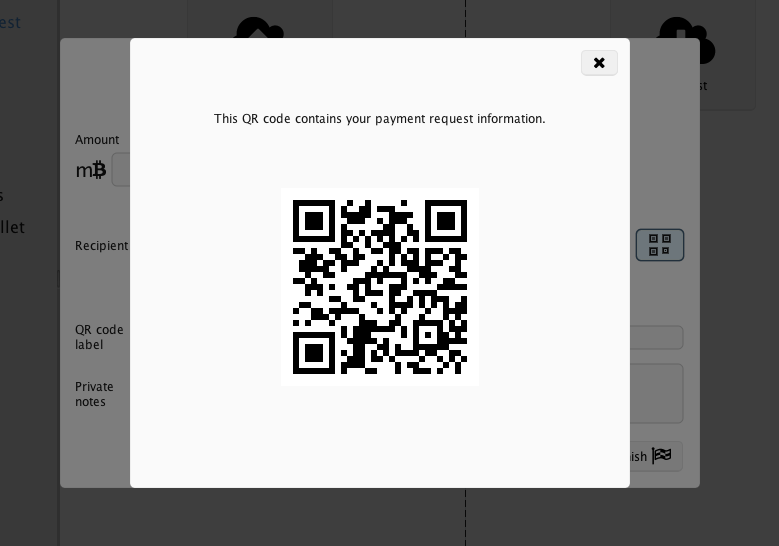
How to Add Funds to Multibit
Multibit has integrated with Glidera so you can buy bitcoins from within the wallet:

If you won’t want to use Gildera you can try some of these options to fund your Multibit wallet:
- Coinbase : Coinbase is easy to use and a good option to buy for residents of the US, Canada, Europe, UK, and Singapore.
- Bitstamp: Bitstamp is a regulated and licensed exchange based in Europe. Customers from around the world can make deposits.
- Worldwide: You can use our site, Buy Bitcoin Worldwide, to find exchanges to buy bitcoin in your country.
Multibit Fees
You may notice when sending a payment there is a small fee attached.
This is not a fee charged by Multibit, but a fee you pay to the Bitcoin network.
This fee will vary based on when you send your transaction and how much money you’re sending.
Multibit FAQ
This section aims to answer some of the most common questions about the wallet.
What Happened to the Old Version of Multibit?
Multibit Classic was the old version of the wallet. Multibit HD (the current version) is easier to use and more secure.
Why is My Multibit Transaction Stuck?
You should read the FAQ on Multibit’s website to troubleshoot a stuck Bitcoin transaction.
Is there Multibit for Android or iPhone?
Multibit is available on desktop platforms only at this time.
Multibit Recovery Phrase
Remember the 12 word we wrote down in the “How To” section?
As noted on setup, make sure you keep your recovery phrase in a safe, secret place.
This is especially true if you are storing large amounts of bitcoins in Multibit–although ideally you should use a hardware wallet like the Ledger Nano S for storing larger amounts.
Send from Multibit to Bank Account
There is no way to “send” bitcoins from your Multibit wallet to a bank account.
You will have to send the bitcoins from your wallet to a Bitcoin exchange where you can then sell them and transfer the money to your bank account.
We recommend a few places for selling your bitcoins from the wallet:
- Coinbase : a good option to sell for residents of the USA, Canada, Europe, UK, and Singapore.
- Kraken: a good option for European and Japanese residents.
Multibit vs Bitcoin Core
Multibit is a lightweight wallet while Bitcoin Core is a full node.
In simpler terms, Multibit only downloads information for the addresses in your wallet. Bitcoin Core downloads the transaction data of the entire Bitcoin Network.
So, Multibit is faster and lightweight, while Bitcoin Core is slower (to start using) but is WAY more private.
Multibit vs Armory
Armory is similar to Bitcoin Core in that it downloads all transaction data from the Bitcoin blockchain.
Armory will be more secure and private, while Multibit will be less private and faster to start using.
Multibit vs Electrum
Electrum and Multibit are actually very similar wallets.
The main difference is that Electrum offers support for some more advanced features.
If you just need basic send and receive features then you can’t really go wrong with either one.
How to Transfer Bitcoins from Coinbase to Multibit
Coinbase is the most popular exchange in the USA, and Multibit is a popular Android wallet. So it’s no surprise we get asked how to send bitcoins from Coinbase to Multibit.
It’s actually quite a simple process. You go to the “Send/Request” tab in Multibit and then click “Request”. You can now see one of your addresses:

Now login to your Coinbase account and go to “Send/Request” on the left side:

From there just enter the Bitcoin address from Multibit and enter the amount of bitcoins you want to send:

Click “Send” and that’s it! The bitcoins from Coinbase should be on the way to your Multibit wallet.
Multibit Support
Multibit has a “Contact Us” button for support on the left side of their website.