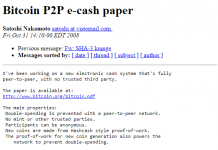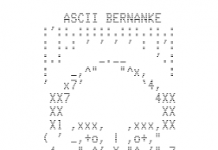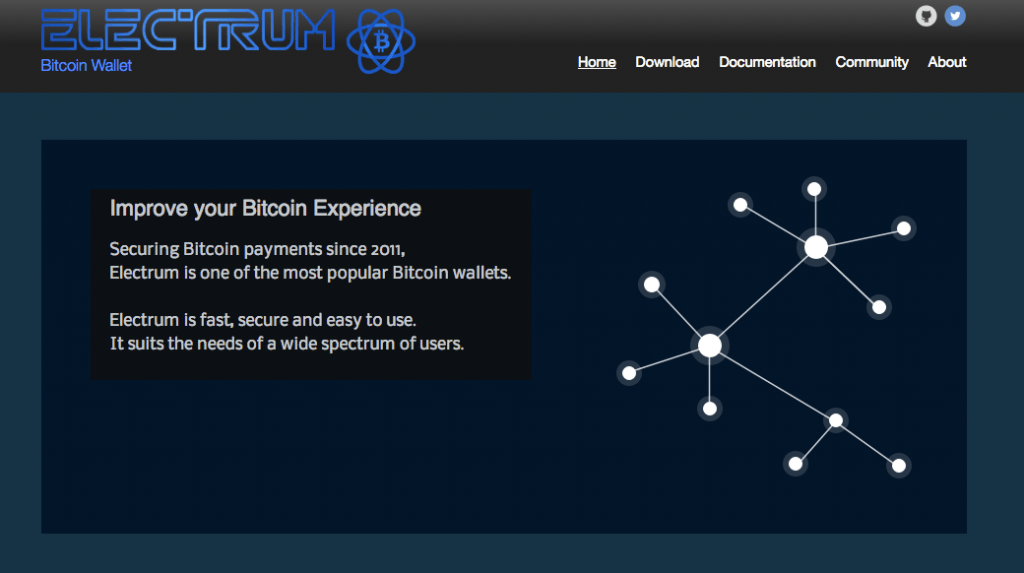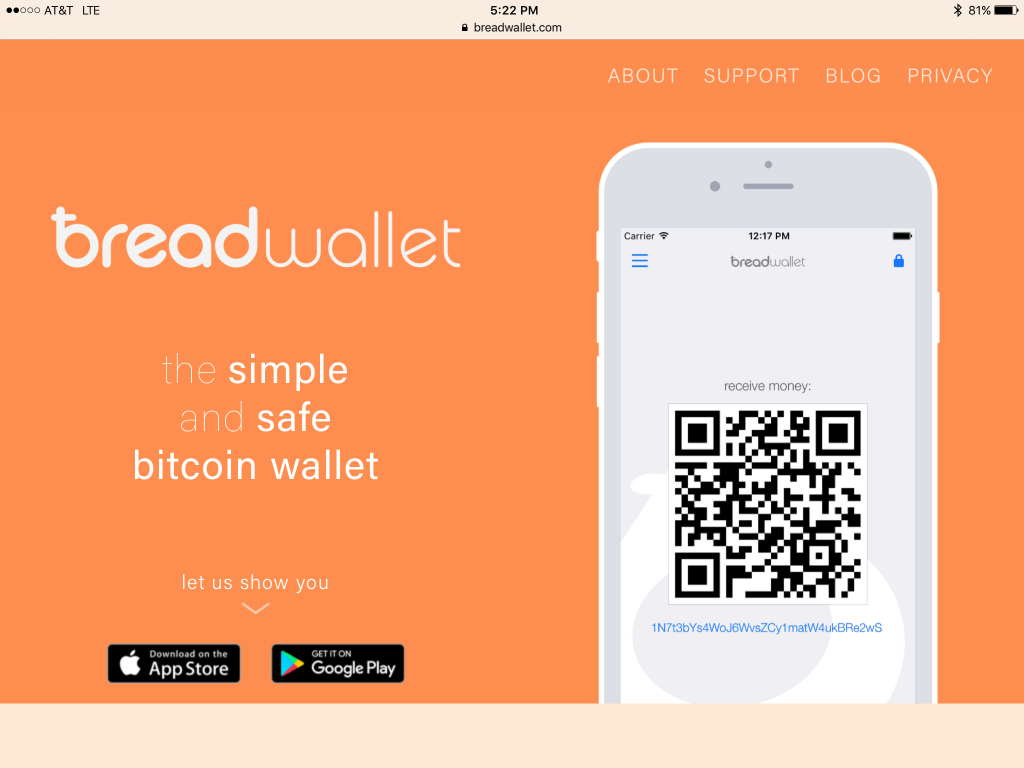Online Bitcoin wallets–also called web wallets–are wallets that run in your web browser just like any other website.
Surprisingly, the web wallet options are slim compared to the options for iPhone or Android.
At this time, there are is only one Bitcoin web wallet worth using.
Because web wallets run in your browser, they can be more prone to cyber attacks.
GreenAddress takes this issue seriously and has implemented some neat features to help prevent basic online attacks.
GreenAddress is a “multi-signature” wallet. This means GreenAddress shares control of your Bitcoin with you. While other online wallets are prone to phishing attacks, GreenAddress controlling one of your keys provided true two-factor authentication.
GreenAddress Wallet User Guide and Review
GreenAddress.it was one of the first bitcoin wallets to offer it’s users the combination of several advanced features including enhanced security such as hierarchically deterministic (HD), multisignature (often called multisig), hardware wallet support, dynamic fees, and transaction replacement.
GreenAddress doesn’t make you choose between security and convenience or make you feel like you have to compromise your privacy either.
Your main GreenAddress account is a 2of2 account.
2of2 and 2of3 refer to the number of signatures required to move coins in a transaction.
This means that two signatures are required to validate any transaction: one from you, and one from us. GreenAddress signs your transaction only if it complies with the limits you have enabled, and only when you provide two-factor authentication.
A 2of3 account requires two out of three signatures, where the third signature is from a backup key known only to you.
You can read more about 2of3 recovery here.
GreenAddress’s per-transaction two-factor authentication, multi-signature and deterministic wallet allow you unprecedented control over your transactions.
They don’t control full access of your private keys*, and make it trivial to view and transfer your funds; a creative and quirky additional security feature.
And, we never store your private keys, not even encrypted. At the same time we make it trivial to view and transfer your funds.
Better privacy with your funds and safer login with watch-only
You can safely check your balance and transactions from public Wi-Fi, Starbucks and on the go.
With our unique watch-only mode you can quickly check your balance or receive funds without full access to your wallet.
Your keys are not loaded so no transactions are possible and settings can’t be modified.
More features that allow convenient and secure access to your wallet.
Enable quick PIN login to your wallet from any of your devices without having to use your passphrase.
Should GreenAddress’s system be taken down or disappear, you can sleep safe with their automatic presigned transaction (nLockTime) allowing you to simply wait for your selected expiry to get your funds!
This nLockTime creates transactions that can only be spent and confirmed by the network after a specific period of time.
When you receive coins into your wallet, GreenAddress creates one of these transactions and assigns them to be sent to an address controlled only by your mnemonics. We then encrypt and email this transaction to you.
You can easily login in ‘watch-only mode’ via custom login without compromising security or privacy.
The main issue with this wallet provider is the stability of the site. Users claim hardship login in to their wallets which is what keeping this company from dominating the bitcoin wallet market.
How to use GreenAddress
First, download GreenAddress from the Apple App Store, once installed, open the app.
Even though the process shown here is using the iPhone App, it is very similar on the web and on Android.

Next, select “Create new Wallet”, it’s highlighted in green in the upper right hand corner.
You are now the proud owner of a bitcoin wallet.
GreenAddress will ask you to please finish the following 3-step account setup process to fully secure it against intruders.
Step 1 is to write down your 24 word mnemonic passphrase.

GreenAddress will ask you to please write down these words and store them in a safe place as they can’t be recovered.
NOTE : I blacked out my 24 word phrase.
Check the box next to: I confirm my passphrase is saved & secured and I agree with the Terms of Service.

Select Continue.
In step 2, GreenAddress will ask you to enter the missing words from your mnemonic and to set up your two factor authentication to verify that you backed it up correctly and wrote the phrase down correctly.
NOTE: Even though most wallets DO NOT allow users to take a screenshot of the 24 word phrase screen, GreenAddressDOES. We highly recommend you DO NOT take a screenshot of this phrase and only write it down.

NOTE: We also highly recommend you DO NOT enter it into a password manager field or software, (i.e. a browser, or word document). This information can be accessed via malware such as CoinThief, and other Trojan viruses.
Here is a link to a SecureMac OSX/CoinThief Identification Manual and Removal Instructions that was released as a result.
After you entered the requested fields, scroll down to the bottom of your screen and select Verify.

The next part of step 2 will ask you set up two factor authentification. GreenAddress asks you to do this via Email, GA, SMS, or phone.
We will use Email for this example.

Enter your email into the ‘Your email address’ field, then select Enable. Shortly thereafter, GreenAddress will send you an email confirming they recieved your request to activate two factor authenticatio and containing your 6-digit confirmation code.

Take note of your code, and go back into the GreenAddress app.

Enter your 6-digit confirmation code into the “Email code” field, and then, select Enable. If you correctly enter your code, a message box that resumes the one below will briefly flash at the top your screen:

After you confirm your two step authentication, select Continue.
The first part of Step 3 asks you to set up a 4-15 digit PIN number.
Access by PIN allows quick login while keeping security to a high standard. The PIN secures a random AES 256 bit password which will delete if 3 PIN attempts fail, forcing you to provide your full mnemonic’s once again.

NOTE: You can skip PIN setup and continue with wallet access, however both GreenAddress and us here at Buy Bitcoin Worldwide strongly advise you take a few minutes and complete this PIN setup.
Once you’ve decided on a PIN, select “PIN set, ready for step 3”. This will take you to the Receive, the GreenAddres app default homepage.

Congratulations, your GreenAddress is setup for use.
Upon signing into the GreenAddress app, by default it takes you to the receive homepage as shown above.
To access your GreenAddress wallet features menu, simply swipe right and this menu will open from the left side of the screen.
These features include recent transactions, send and receive, address book, settings, and logout options.

Your recent transactions page will look like this:

Here you can all of your recent transaction and the details of those transactions.
Now that you have a secure wallet, you are probably wondering how to receive and add funds.
To receive a payment, swipe right to pull up your wallet features menu and select “Receive”.

On the Recieve page is your Bitcoin URI and address button, QR Code